When creating a Course let me walk through some of the different settings you are presented with.
Title (pretty self explanatory.. what is the title of your course)
Description (what is the course about)
Options – General
- Difficulty Level (what is the course difficulty level). Options include Beginner, Intermediate, Expert or All Levels
- Public Course (Make this course public, no enrollment required which means lessons and quizzes anyone can view. I prefer this be disabled and that way its at least restricted to site members. All they need to do is click Enroll Course to have access.)
- Q&A (Do you want a Questions and Answers section for your course)
Options – Content Drip
- Control when students can access lessons and quizzes using the Content Drip feature.
Options – Enrollment
- Maximum Student (Number of students that can enroll in the course. If set to 0 its unlimited)
Visibility
- Public
- Password Protected
- Private
Schedule
- Set date and time when course is available
- You can also click the box to show the Coming soon in the courses list
Featured Image
- Just as it sounds, this image is the image that is shown when someone looks at the course.
Intro Video
- You can either upload a MP4 or WebM file or Add a video from a URL(link) like Youtube or Vimeo as an Introduction to the Course
Pricing Model
- Free (there is an ability to charge for courses but not at this time)
Categories
- The course must belong to at least one category. Notice the + Add at the bottom of the category list. You can create a category but note it doesn’t auto select that new category so once you Add a category go back and look for it in the list and click on it
Tags
- Add tags (you can add a bunch of keywords separated by commas to help find it (this is optional))
CLICK NEXT